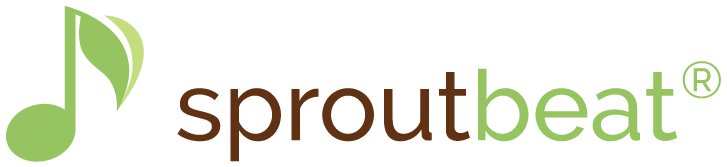Sidebar Part 11 of 11: Log Out
In this series of articles, we’re highlighting the different options found in the SproutBeat Navigation Sidebar. Part 11 is all about the last icon: Log out
account login screen
The “Remember me” button on the login screen is a fantastic convenience! By simply checking the box, the system will keep you logged in, saving you the hassle of logging in each time you start your teaching day. It’s a small but incredibly helpful feature that streamlines your experience and ensures a smooth transition into your SproutBeat sessions.

And it’s not just beneficial for teachers; it’s great for young students as well. With this feature, they don’t have to constantly go through the process of logging in every time they want to complete their homework or engage with the app. It simplifies their learning experience, allowing them to focus on their assignments without any unnecessary interruptions.
Log out to switch users
However, the log out button is handy when it’s time to switch user on the same device. Simply click on the button and you will be prompted with the login screen, ready for the next user.
It’s all about making the SproutBeat experience as user-friendly and efficient as possible for both teachers and students. It’s these little details that make a big difference, creating an environment where teaching and learning can thrive effortlessly.