In this series of articles, we’re highlighting the different options found in the SproutBeat Navigation Sidebar. Part 6 covers the sixth icon: Grading
Interactive games VS. Worksheets
SproutBeat’s interactive games have completely revolutionized the way we approach grading. The fact that these games are auto-graded is a real time-saver. I mean, who doesn’t appreciate not having to spend hours pouring over piles of papers to grade, right?
Now, when it comes to worksheets, they serve as our digital theory books, offering a structured learning experience. When students complete these worksheets, they send them back to you for grading. There are two options when it comes to grading: send it back for corrections or grade it as complete.
Mistakes? It’s ok, we can make corrections

When opting to send a completed worksheet back for corrections, it’s crucial to keep the markings to a minimum. Overcrowding the page can be overwhelming for students. And since they can’t erase these markings, it might hinder their learning experience. By keeping the notes and marks concise and focused on key areas for improvement, students can effectively grasp the concepts they need to work on. This approach ensures that when they receive their ‘returned paper,’ they can clearly understand the feedback provided and make the necessary corrections.
Yay! It’s all good

If everything looks great, simply mark it as ‘graded,’ assigning points that correlate with the percentage they receive. For example, 100% means 100 points, 85% means 85 points, and so on.
And here’s the fun part – you can also add stickers as a form of motivation. My students absolutely love receiving stickers on their completed worksheets. It’s a small gesture, but it makes a big difference in their motivation and engagement.

What teachers love most about SproutBeat is the ability to practice new concepts using interactive games. The instant feedback and self-grading features in these games are invaluable. Students can play these games multiple times at home, reinforcing their learning in an interactive and engaging way.
To ensure their understanding, you could use worksheets as a form of assessment or mini pop quiz after their practice sessions with the interactive games. It’s a fantastic way to gauge their comprehension and review past concepts, all while cutting down on grading time.
SproutBeat has truly transformed the way we teach and learn, making the process efficient, interactive, and enjoyable for both educators and students alike. It’s a game-changer in the world of music education and grading theory assignments!
Not sure how to send assignments to your students? Watch this handy video.
Need help managing your students’ account details? Check out this tutorial.
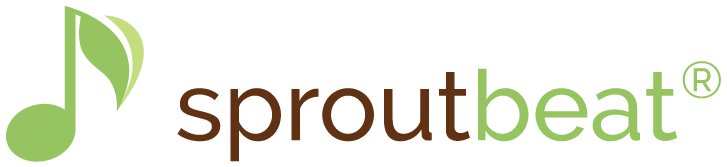




0 Comments