In this series of articles, we’re highlighting the different options found in the SproutBeat Navigation Sidebar. Part 5 covers the fifth icon: Notes
How is SproutBeat different from books
You know, with traditional books, it used to be quite a challenge to figure out if students were finishing their homework or struggling with certain concepts until they showed up for lessons. I still remember those old days when students misunderstood a theory concept, but we wouldn’t find out until a whole week later!
But thanks to the Notes feature in SproutBeat, we’ve changed the game. Now, students can ask questions about their music theory assignments and get help while they’re working on their homework, even during the week. It’s all about fostering communication and support.
Adding Notes for your students
So, how do you attach a note to a game or worksheet for all your students? It’s super easy!
First, just tap on the game or worksheet you want to add a note to. Then, click on those three little dots in the top right corner. Next, tap on the message icon and start typing your message. Hit enter, and voila! Now, whenever you assign that content to your students, they’ll see the attached message.
We recommend keeping it simple and generic, like a quick tip such as ‘Double-check the clef!’ or ‘Remember, the relative minor is the 6th of the major key.’ But what if you need to send a note to a specific student about a specific homework assignment? No problem! Just go to the student’s ‘Assigned’ section first, then follow the same steps to attach a note tailored just for them.
And here’s the best part – you can even write or draw on the student’s assignment to provide examples if they need extra help. Everything happens instantly online, so your students can complete their assignments well before their next lesson.
Staying engaged during the week
I’ve got to share this with you – I have this amazing 9-year-old student who sends me notes about his assignments, and it just warms my heart. It’s incredible to see how this tool is making learning so much more interactive and engaging for everyone involved!


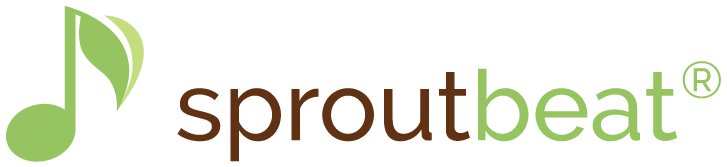




0 Comments